Frequently Asked Questions (FAQ)
Summary of this Section AIVT-OV The most common problems of users in the process of installation, use and deployment are classified by topic for you to quickly check when you encounter questions.
✨Selected Frequently Asked Questions
Q: Can I try the kit?
Yes, AIVT-OV Provide30-day free trialSupport full functionality.
Q: Does the Toolkit trial period have to be connected to the Internet? - Yes, it is,Validation must be online during the trial periodto operate normally.
Q: Can I use it offline after activation?
Yes.Enterprise Edition can be used offline permanently after activation, suitable for deployment to non-networked environments.
Q: How do I activate the kit or purchase a license?
Can contact the mailbox:info@virobotics.net - Or visit the purchase link directly:Go to NI Store
Q: How do I check the license status?
Open the LabVIEW and click Tools-VIRobotics License Manager, view the license status. Q: Need to install Python Is it? No need. VIRobotics AI ToolkitIn LabVIEW Central Plains run Python Environment.
Q: What does it support? LabVIEW The version?
Support LabVIEW 2018 and above 64bit version - Not supported 32 Bit version
Q:LabVIEW 64 Is there a Chinese version?
No, currently NI Published in English only.
Q: NI What is the difference between the visual module? - AIVT-OV Lighter, focused AI model calls (such YOLO, SAM, OCR) - NI Vision Suitable for traditional image processing - Both can be complementary
Q: Does the toolkit support training? - You can. VIRobotics another training toolkit, support graphical training and export ONNX model.
Q: What hardware platforms are supported?
Support Windows x86 Architecture (Intel) - Support Intel CPU, integrated graphics, discrete graphics, NPU - Not supported ARM or Jetson Platform
Q: Whether to support GPU Accelerated? - Yes, recommend use Intel iGPU (such Iris Xe) or A770 GraphicsAcceleration OpenVINO Inference.
Q: Support NVIDIA Graphics card? - If you need to use NVIDIA GPU, please refer AIVT-GPU Kit (sold separately).
Q: How do I upgrade to the latest version of the toolkit? - Use VIPM Search for "AI Vision Toolkit for OpenVINO ", turn off the firewall and run as administrator VIPM Installation.
Q: How to optimize the slow image processing speed?
Enable GPU Acceleration equipment
Pre-and post-optimization processing logic (e. g. image size, frame rate, drawing frequency)
🧱 Common Installation Issues
Q: Cannot double click .vip File installation?
A: Run VIPM as administrator and click Show Menubar🡪File🡪Open Package, select the package you need to install and click OK, Add To Library & Install to install.
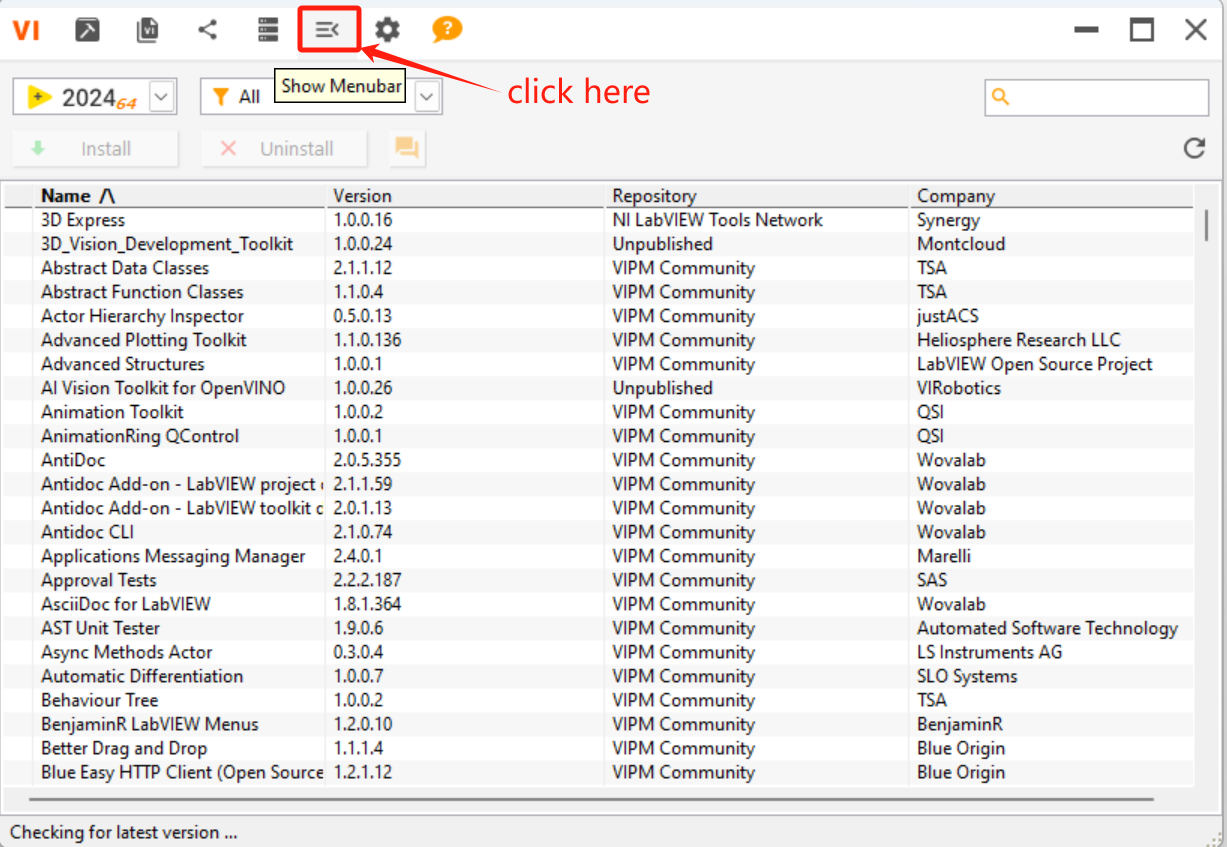
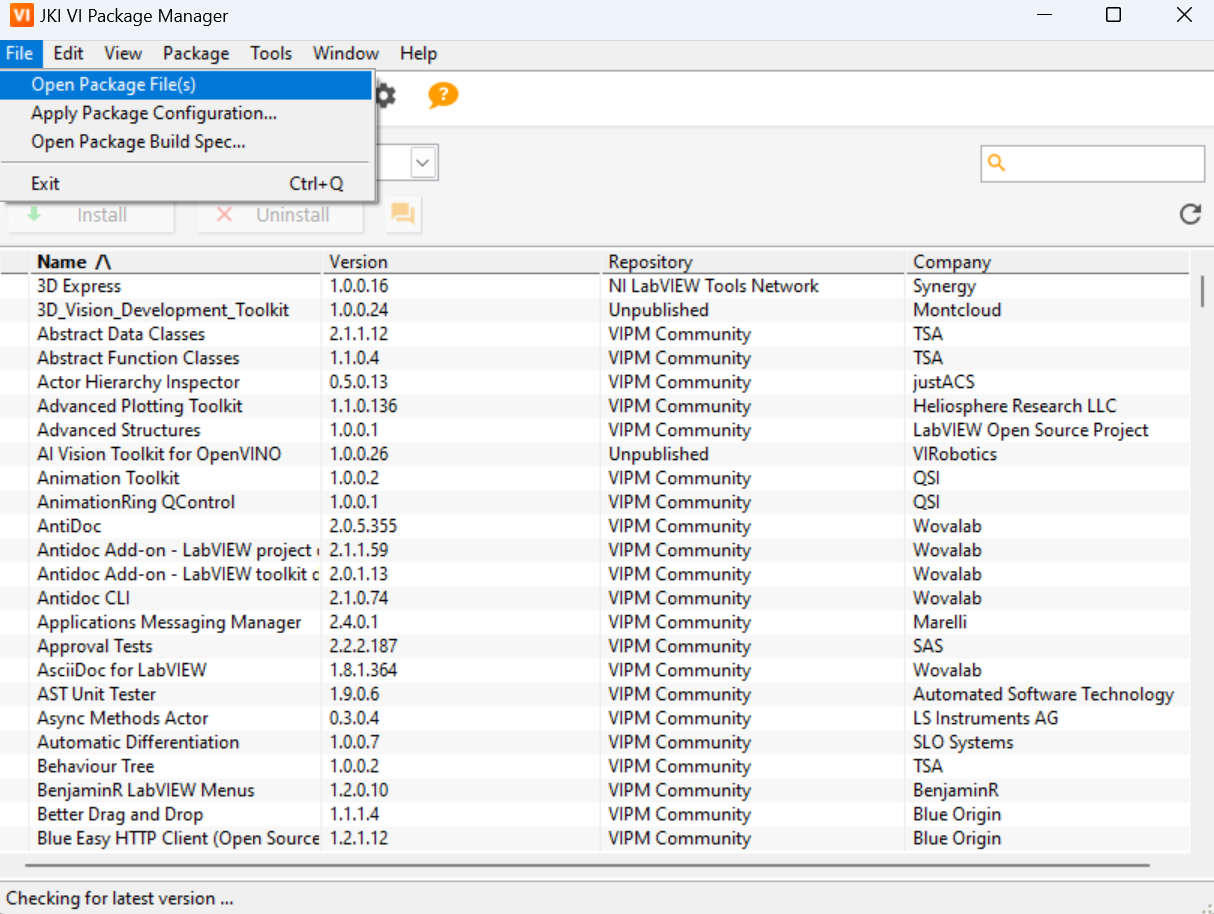
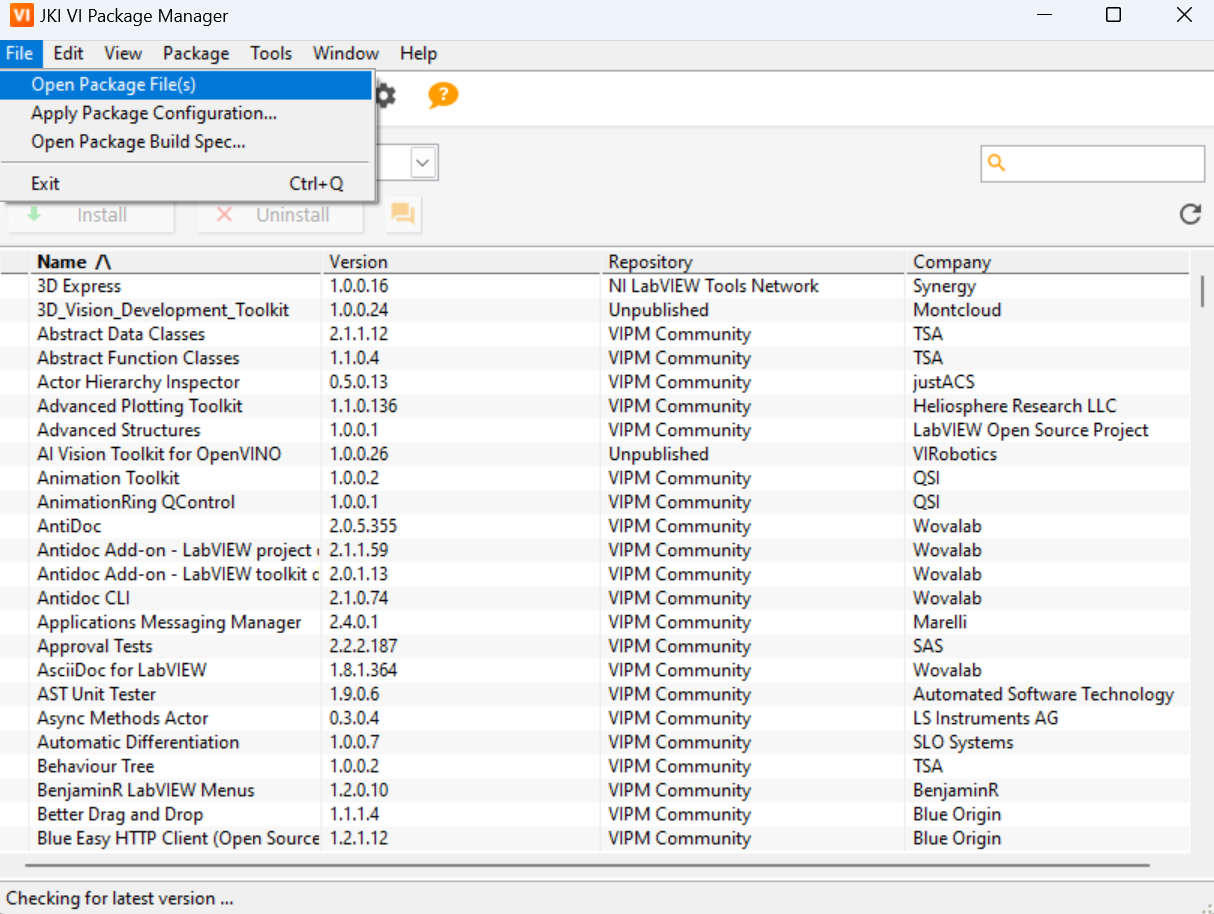
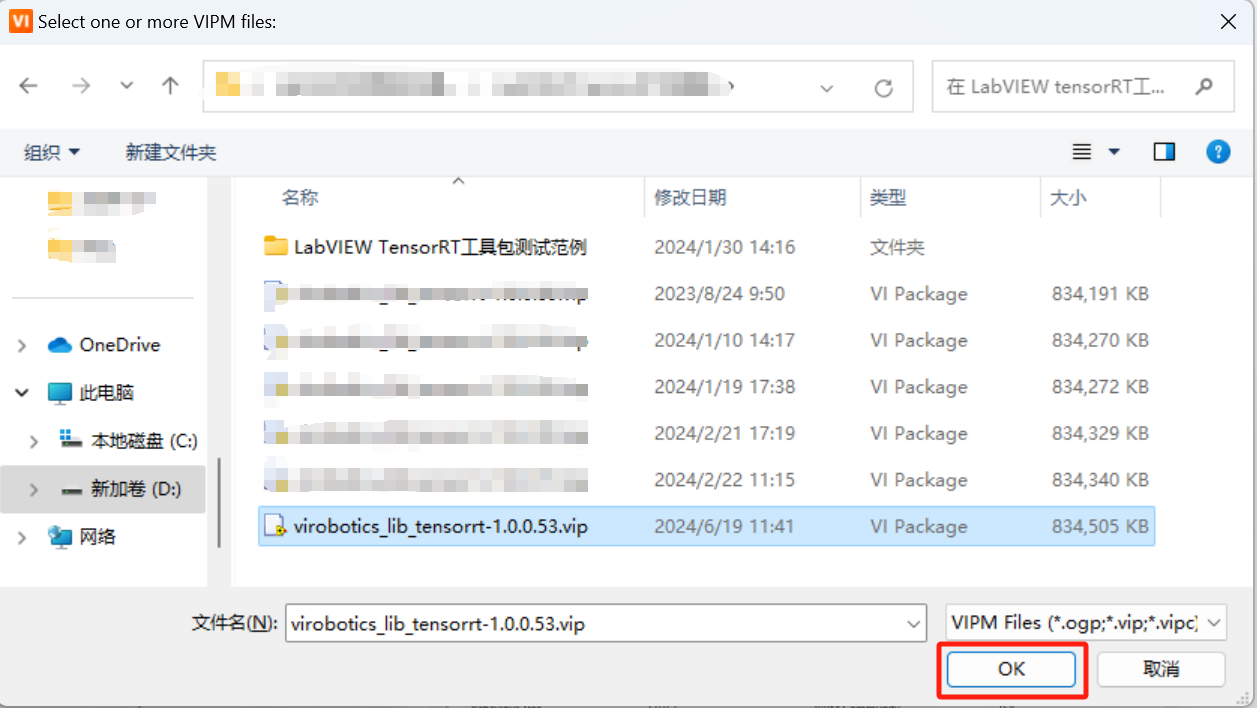
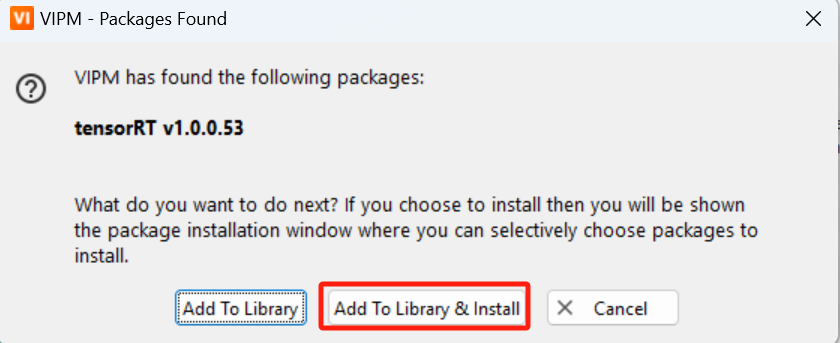
Q: This appears during installation package is not compatible with any LabVIEW version on this computer ", what should I do if I cannot install the toolkit?
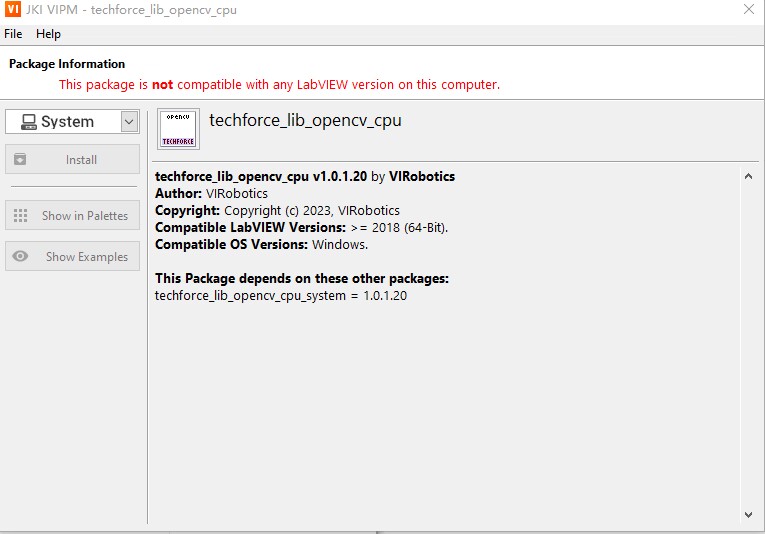
A: Please ensure that: - installed is 64 Bit LabVIEW 2018 and above versions; - is used VIPM 2021 and above, and run with administrator privileges.
Q: The installation process has been showing Connect LabVIEW20xx, or stuck in command prompt cmd?
A: - Check if the computer has a command prompt cmd open - If open, wait for approx. 30 seconds, press keyboard enter to close cmd - Or click on the top right corner X Close the command prompt cmd window
Q: The installation process shows "Not Found VCRUNTIME140 1.d"
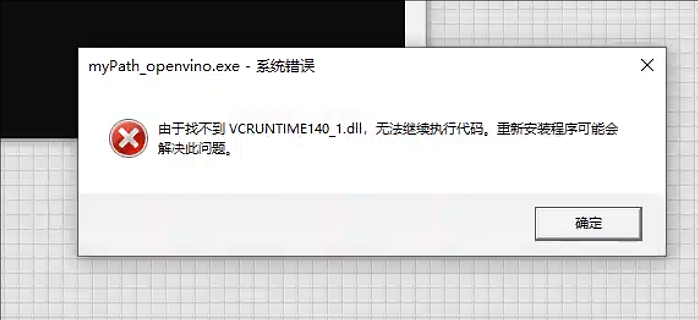
A: download and install vc runtime. Download link:vc runtime Downloadand double-click to run the VC_redist.x64.exe installation vc_runtime.
🔐 License and Activation
Q: How long is the trial period? Is it connected to the Internet? - Provided by default 30-day free trial, the probation period requires online verification. - After the official activation of the permanent version can be used permanently offline.
Q: Can it still run after the trial expires? - You can't. Please apply before the trial expires License Activation code to complete the formal authorization.
Q: Do I need to activate the development side and the deployment side separately? - Yes. Development-side activation LabVIEW debugging and development; - Deployment-side activation for post-packaging EXE Offline run of the program.
Q: Is the license tied to the computer? - Yes, the license is bound to the current computer.
Q: Activation process License Manager Prompt "ACticate Fialed ”?
Please confirm License ID/Key Whether the input is correct
Please confirm the Product Name and license correspond
Please check whether the network is normal during the activation process, and network activation is required.
Q: License status still shows "No License ”?
Please click "Apply" to request a trial or reactivate
Q: Unable to connect to the Internet during the trial period?
It is temporarily unavailable. It is recommended to apply for a formal application first. License Activate or contact VIRobotics
💥 Common running error reporting problems
⚠️ Note: Must be connected to the Internet during the trial period, otherwise the toolkit VI will not run.
Q:License Manager Wrong report?
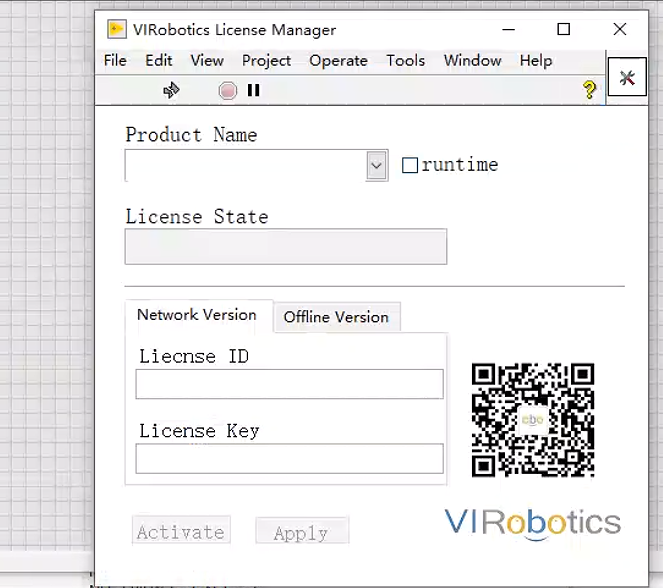
Please ensure that the computer is currently connected to the network normally. If it is not connected to the network, shut down the LabVIEW completely after networking and run it again;
Already connected to the Internet, if you still report an error, you need to download and install it. vc runtime. Download link:vc runtime Downloadand double-click to run the VC_redist.x64.exe installation vc_runtime.
Q: What should I do if the following error is displayed when loading the model after installing the OpenVINO toolkit?
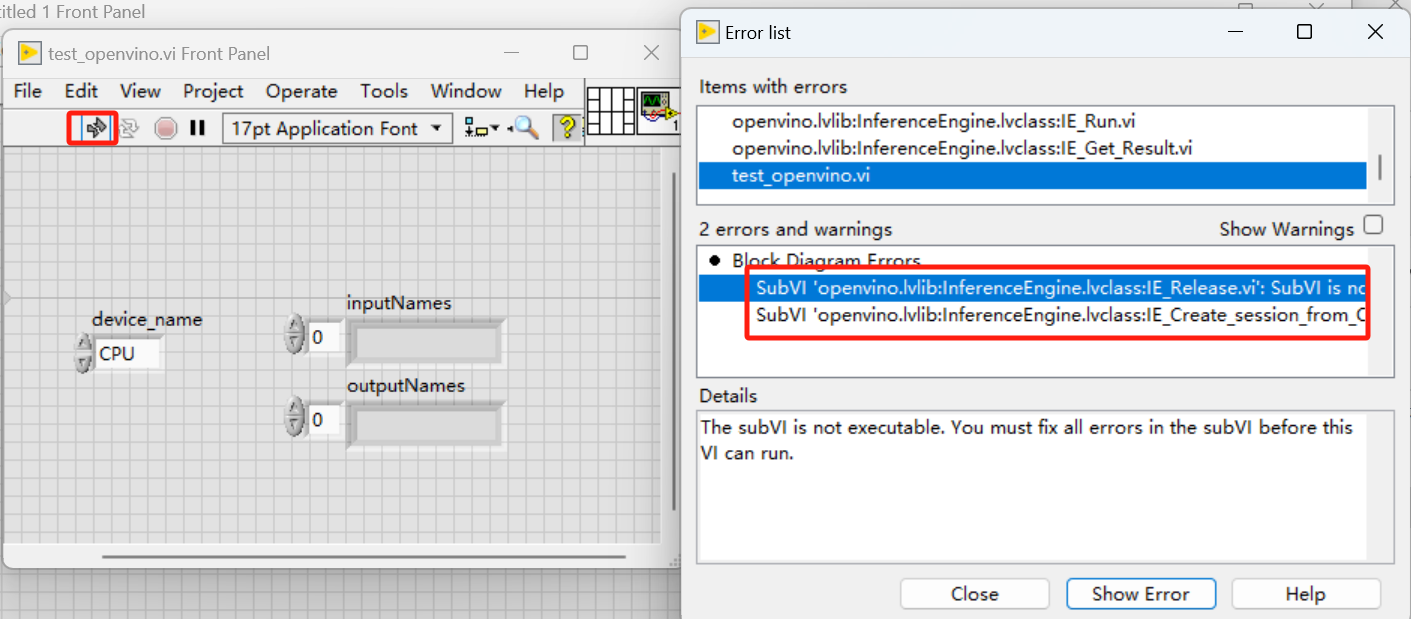
It is recommended to completely close the LabVIEW first, and then re-open the related examples. If the same error is reported, please make sure that the following path has been added to the system environment variable Path. ```bash C:
C:\3rdparty ```
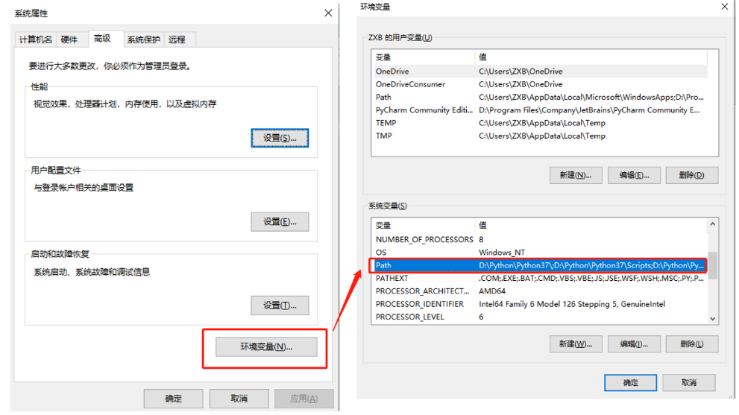
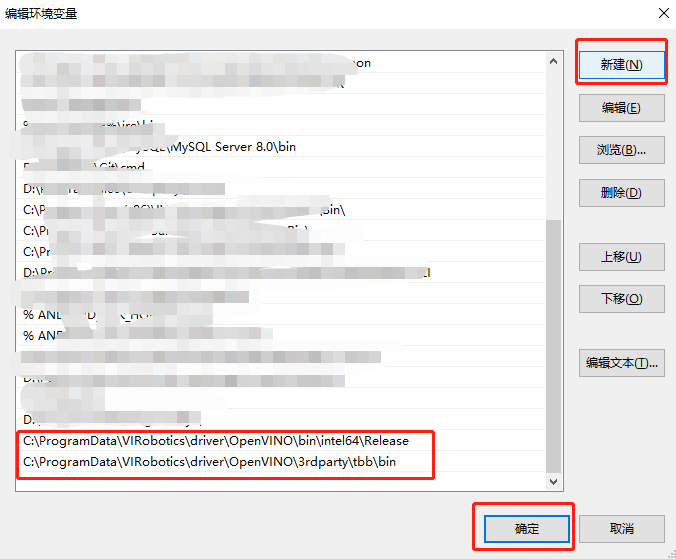
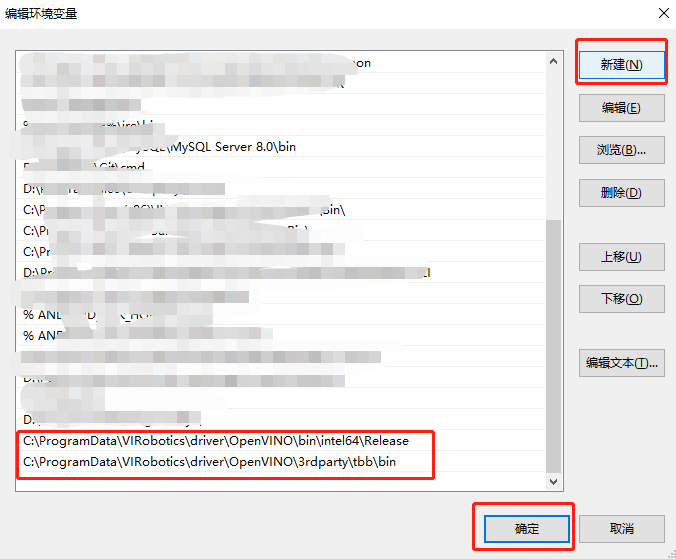
Q: Running OpenVINO Example Shows Not Found DLL?
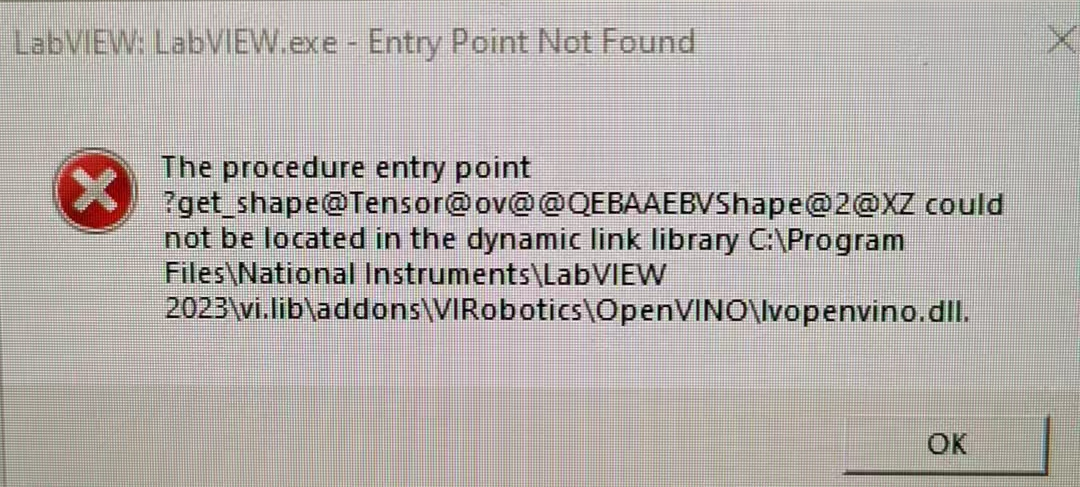
Make sure that the following path has been added to the system environment variable Path. ```bash C:
C:\3rdparty ``` - Move the environment variable to the top
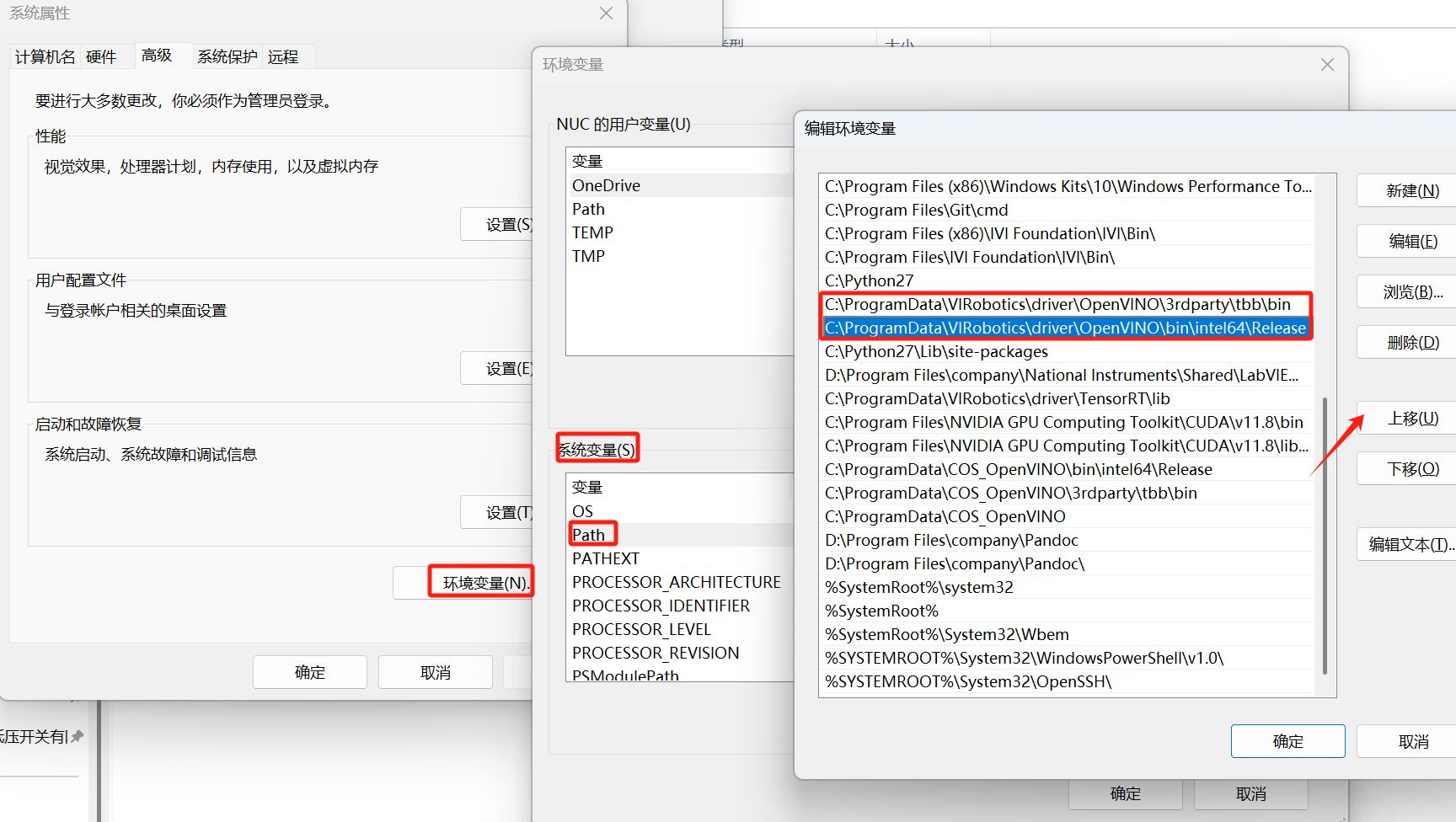
Q: What should I do if the opencv instance runs imread.vi and reports an error?
A: - download and install vc runtime. Download link:vc runtime Downloadand double-click to run the VC_redist.x64.exe installation vc_runtime.
Q: Toolkit Model inference Error reporting or unable to inference?
Ensure computer networking during the probation period;
Check whether it is within the probation period;
Check whether the model path is an English-only path.
Q: Loading the default model is normal, but loading the custom model fails?
Ensure that the model path is in English;
Use Netron Check the model structure (such as whether the input dimensions and the number of channels meet NCHW format).
🧪 Sample Programs and Development
Q: What if the example doesn't open?
It can be opened by the following path:
LabVIEW 安装目录\examples\VIRobotics
Q: Can I modify and save the example?
You can. It is recommended to save as a new project and modify it to avoid overwriting the official example.
Q: Is it possible to batch test images?
You can. Multiple examples such
yolov8_openvino_imgs.viSupport loading image folder for batch detection.
🧱 Deployment and operation
Q: The deployment side must be installed LabVIEW Is it? - No, just install. LabVIEW Runtime (recommend adopted Installer Installation package one-click installation).
Q:EXE What should I do if I report an error "not activated" during operation? - Please confirm that deployment dedicated is used License and has run Open License Manager.exe Activate.
Q: Can I deploy without networking? - You can. After the deployment side is activated successfully, the offline permanent version can be run in a network-free environment.
Q: Exe running reported an error: LabVIEW:Resource not found. libcvdll.dll 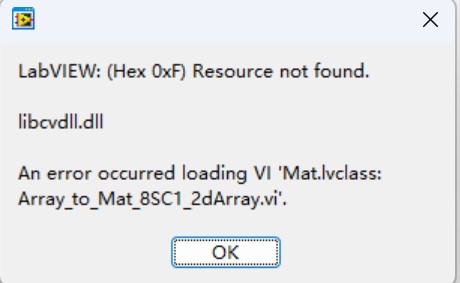
Solution: CheckEXEfolder'sdataDoes the directory containlibcvdll.dllIf not, it means that you did not load the dll during packaging and need to repackage it.
Q:exe error: LabVIEW:Resource not found. lvopenvino.dll
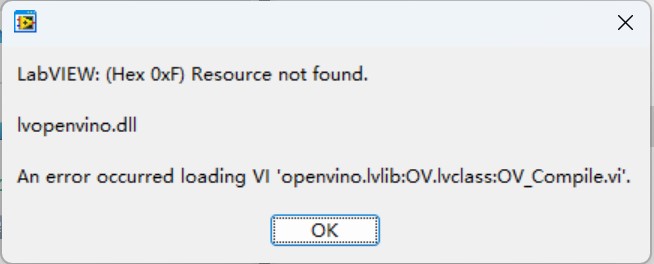
Solution: Check whetheropenvinoThe driver folder is copied to the deployment computer and the system environment variables have been successfully set.
Q: The development side is normal but the deployment side reports an error.:
Solution: - Verify that all DLL files are loaded correctly. However, the running program still reports a dll error related to the toolkit, so please download and install the vc_runtime on the deployment computer. - When installing the VC runtime on the deployment computer:Click to download.
🧩 Compatibility and Platform
Q: What operating systems are supported? - Current Support Windows 10/11 64bit version, recommend Win10 version.
Q: What hardware accelerations are supported? - Intel CPU, integrated graphics (such Iris Xe), discrete graphics cards (e. g. A770), VPU (such as NPU) are supported.
Q: Support NVIDIA Graphics card? - If you need to use NVIDIA GPU, please refer AIVT-GPU Kit (sold separately).
Other Special Issues
Q: The situation I encountered is quite special. The above problems cannot be solved. What should I do?
You can make inquiries or feedback through the following links:
https://gitee.com/yiku-ai/yiku_toolkit_issue/issues
🛟 Contact Support
If the above methods still cannot solve the problem, please contact VIRobotics Intelligent Technical Support:
Mailbox:support@virobotics.net
Official website:https://www.virobotics.net
Submit the problem proposal with the following information:
Currently used LabVIEW Version (e. g. 2021 SP1 64-bit);
operating system (such Win10 x64);
Error reporting screenshots and reappear steps;
Model path and category file;
Whether it is in a trial or activated state.