License Activation Guide
AIVT-OV Toolkit Support30-day free trial. License activation is required after the trial period. Activation methods are dividedDevelopment LicenseandDeployment Licensetwo classes, and supportOnline activationwithOffline ActivationTwo ways.
📌 License Type Description
| Type | Use | Features |
|---|---|---|
| Development License | In LabVIEW Development and operation in AI Project | Can be divided into network version or permanent offline version |
| Deployment License | Used to run the packaged EXE or installer | Current is permanent offline |
You can pass VIRobotics Provided License Manager The tool completes license activation.
🆓 Trial Instructions
Automatically enabled after initial installation of the toolkit 30 Day Trial
During the trial periodMust be networked
Cannot run correlation after expiration VI, please perform formal activation
🔑 Development License Activation
Activate Tool Entry
The specific method to open the license manager is as follows:
Open the LabVIEW and click Tools-VIRobotics License Manager-VIRobotics License Manager.
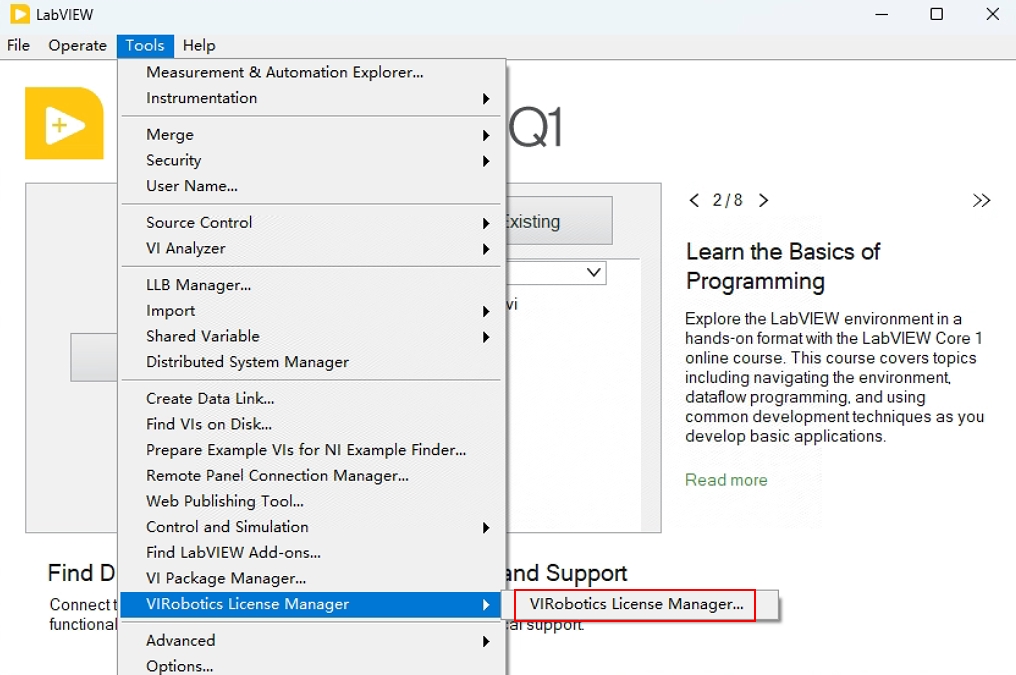
License Manager After startup, you can select
opencv_dnnwithopenvinoBoth products view license status.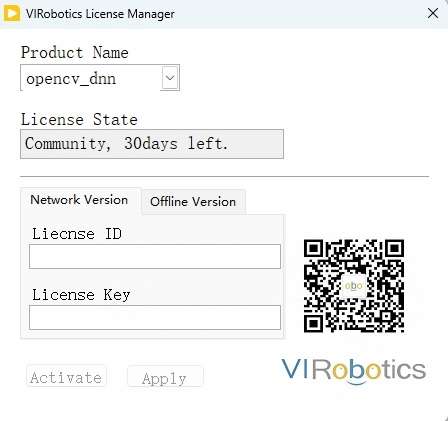
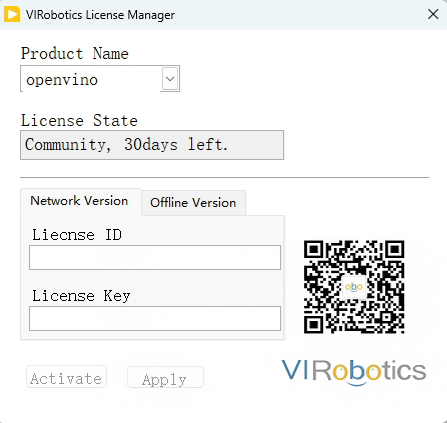
✅ Online activation (recommend)
Contact VIRobotics Gets the activation License ID and License Key
Open License Manager, select Product Name:
Select
opencv_dnnwithopenvino
Input License ID and Key, click
Activate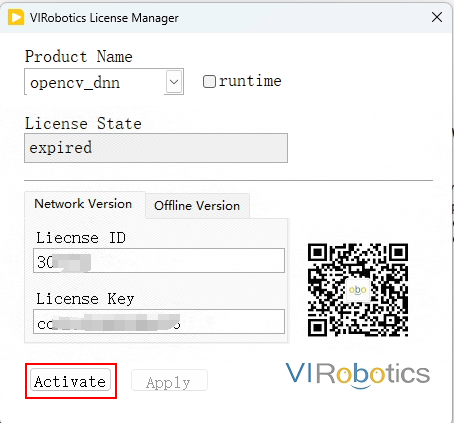
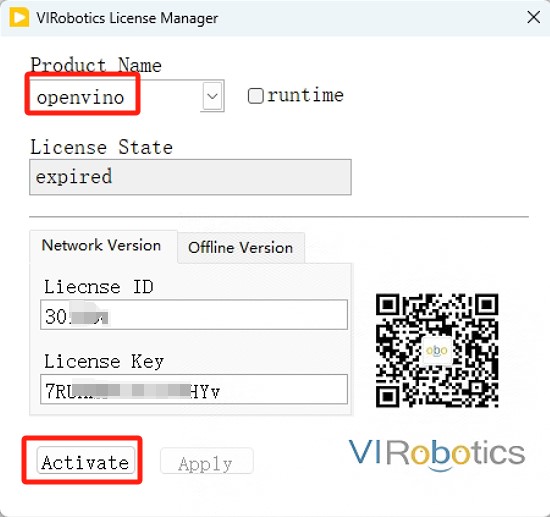
After success the status is displayed
Activate successfully
If the purchase is a permanent version, License Status is
Offline Perament Version, can be used offline If you purchased a non-permanent version, you License State displayed as validity days, requiredNetworking use.
📴 Offline Activation
Open License Manager, click
Offline VersionTab PageProvides a pop-up interface Computer ID Give VIRobotics
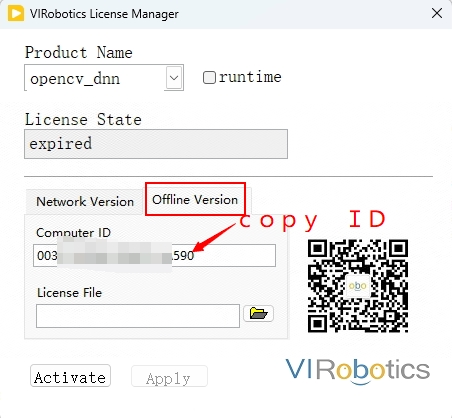
received.
.licAfter the file:Select Product Name (respectively
opencv_dnnwithopenvino)Click the File button to select the corresponding
.licClick
ActivateAfter success, the status is “Offline Perament Version”
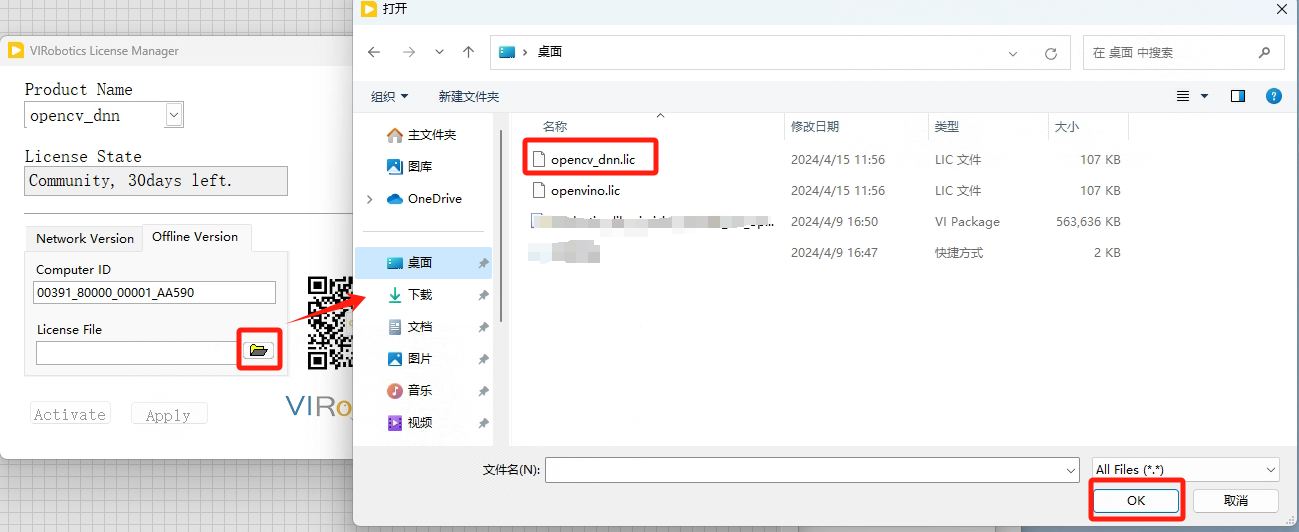
At present, the default for offline activation is offline permanent version,,License Status is
Offline Perament Version, can be used offline
🚀 Deployment License Activation
Used to run the packaged build EXE procedure or installer.
Activate Tool Preparation
Please send the following VI Packed EXE, for deployment-side activation:
Help-Find Examples-Directory Structer-VIRobotics-AI Vision-License "Open" in Management License Manager.vi”
Packaged and named Open License Manager.exe
There is currently only one version of the toolkit deployment license, the permanent version, which can be used offline. In order to activate the development license for the toolkit, follow these steps to complete the activation:
💾(Deployment version activation can only run exe or installer, if you want to view the deployment version of the license status, you need to check the "runtime" view)
✅ Online activation (recommend use)
Run
Open License Manager.exeContactVIRoboticsGet activation License ID and Key;
Select Product Name:
openvinoand checkruntimeInput License ID and Key, click
Activate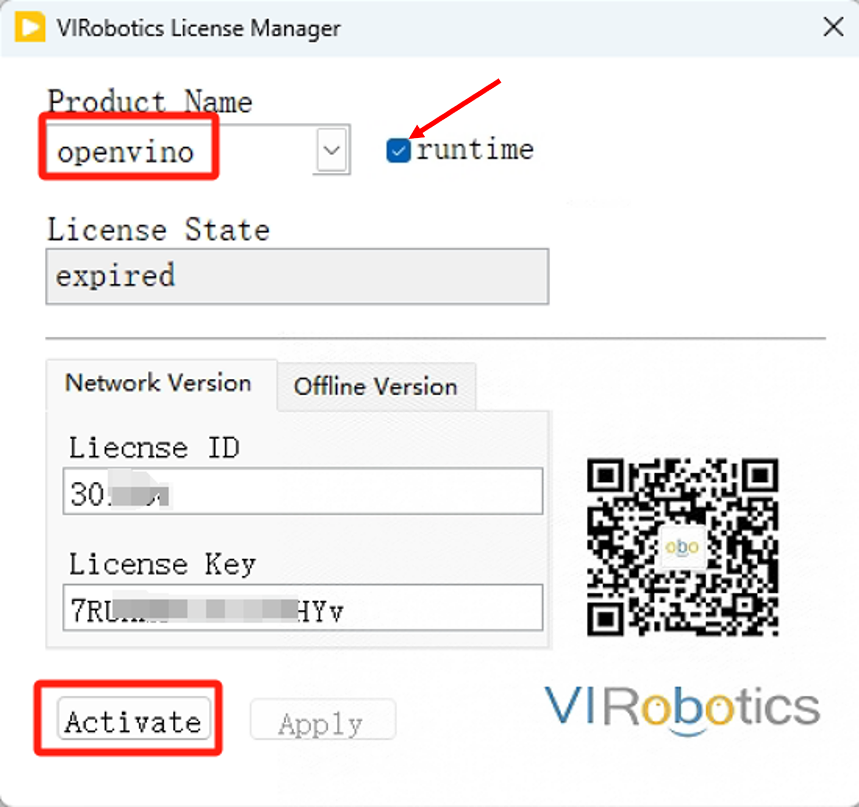
After success License Status is
Offline Perament Version, support offline operation EXE;
So far, your AIVT-OV Deployment license activation complete. the current deployment licenses are permanent offline licenses. after activation, you can run your exe or installer offline.
📴 Offline Activation
Run Open License Manager.exe, click
Offline Version;Provide Computer ID Give VIRobotics, obtain
.lic;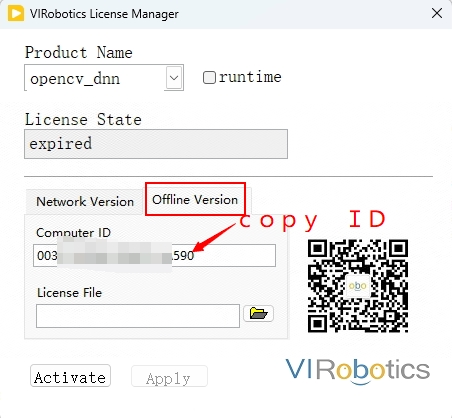
Select Product Name:
openvino, checkruntime, loading.licfile and clickActivatecan be successfully activated, After the activation is successful, you can see the License State for "Offline Perament Version”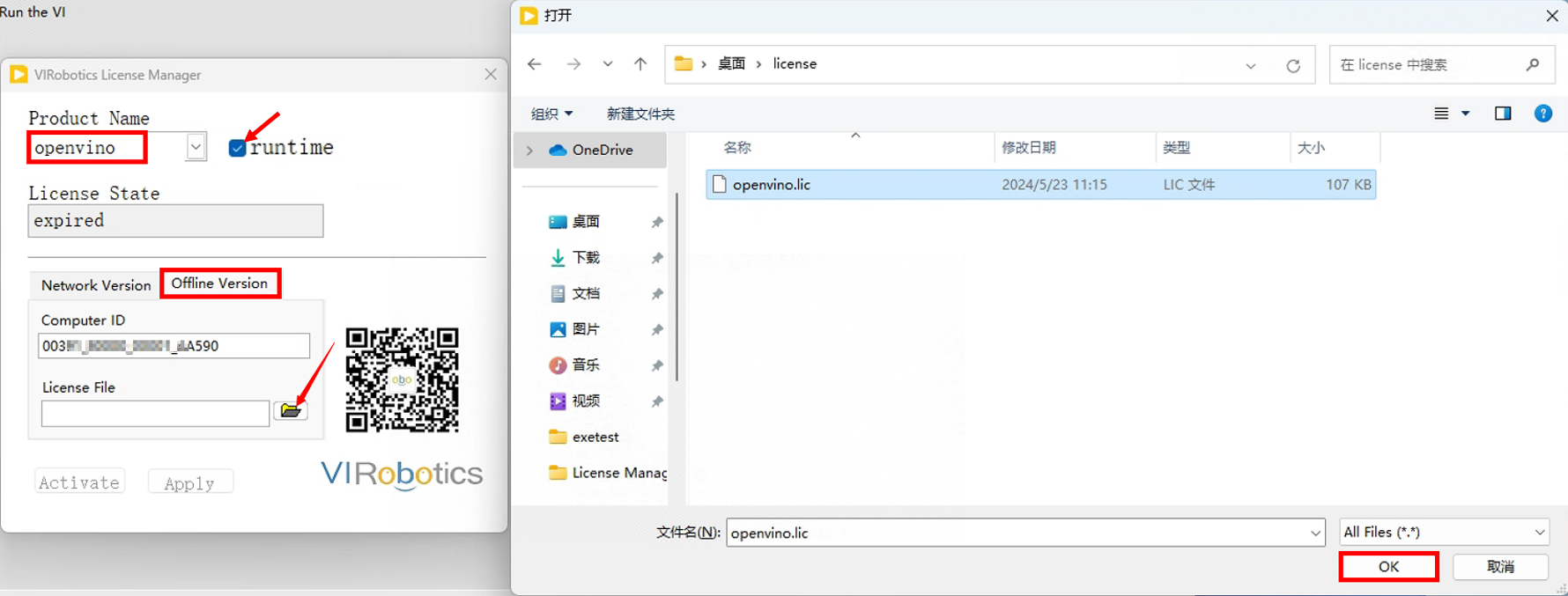
So far, your AIVT-OV Deployment license activation complete. The current deployment licenses are permanent offline licenses, so after activation, you can run your exe or installer offline.
🔁 FAQ
| Question | Description |
|---|---|
| License Manager Prompt "Activation failed"? | Please confirm License ID/Key Whether the input is correct and whether the network is normal |
| Status still shows "No License ”? | Please click "Apply" to request a trial or reactivate |
| failed to activate after replacing the computer? | Offline license binding machine, please re- VIRobotics Get New .lic File Live Activation Code |
| Unable to connect to the Internet during the trial period? | It is temporarily unavailable. It is recommended to apply for a formal application first. License Activate |
Technical Support
If you encounter any problems during the activation process, please contact us through the following methods:
Technical Support Email:support@virobotics.net
Official website:https://www.virobotics.net
Service hours: working days 9:30 - 18:00