Quick Start
This section will take you through AIVT-OV The basic use of the toolkit, including image acquisition, video playback, model inference and other typical tasks, helps you quickly establish the first AI Visual applications.
1. image acquisition and visual processing (Computer Vision)
1.1 Read and save pictures
Open the sample path: Examples can be found in
LabVIEW install path\examples\VIRobotics\found in the path. It can also be found in the help of the LabVIEW, as follows: Help>>Find Examples>>Directory Structure>>VIRobotics>>AI Vision>>CV>>Image Reading and Capture
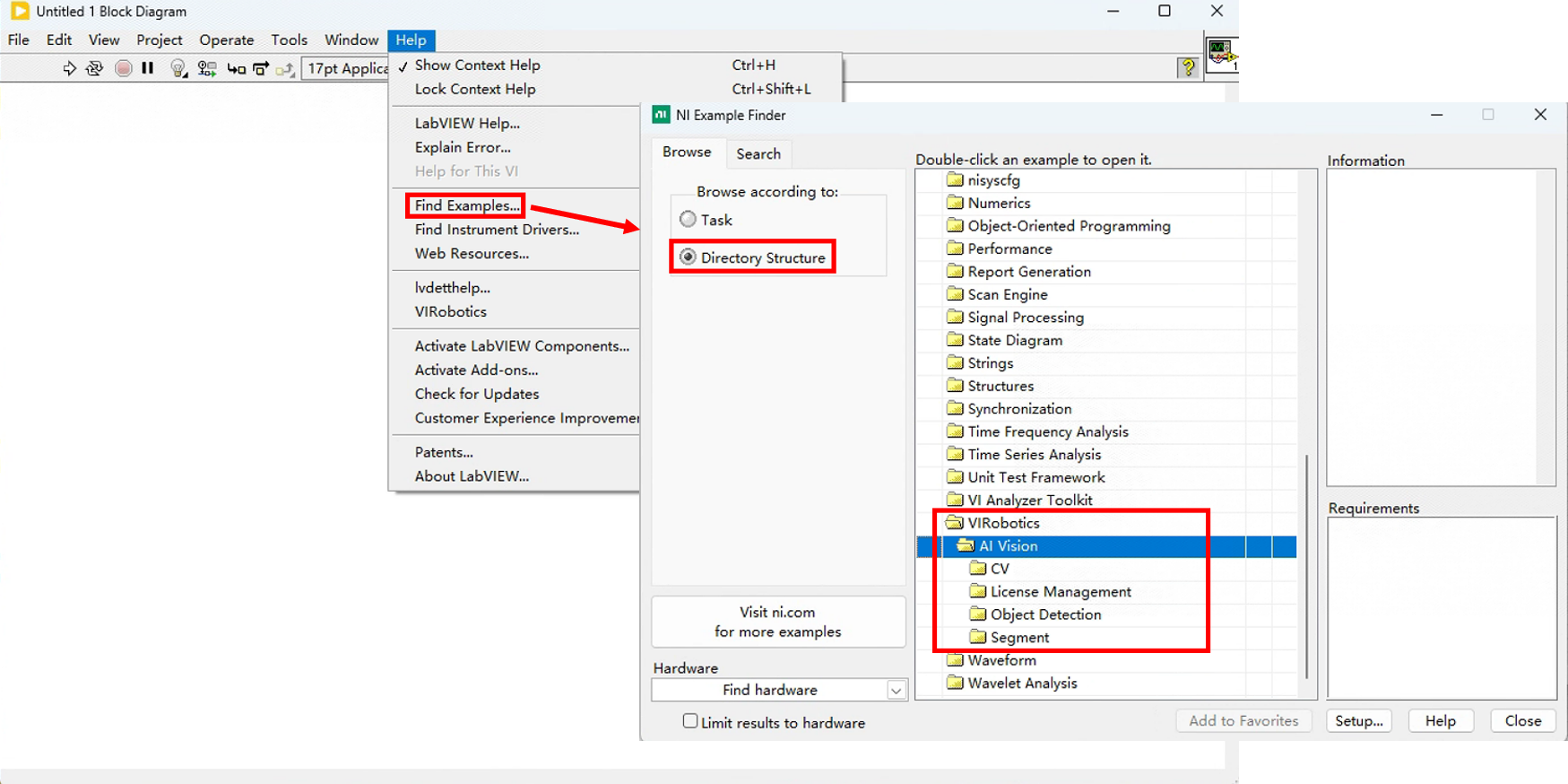
Double-click the example
Image Display And Save.vi
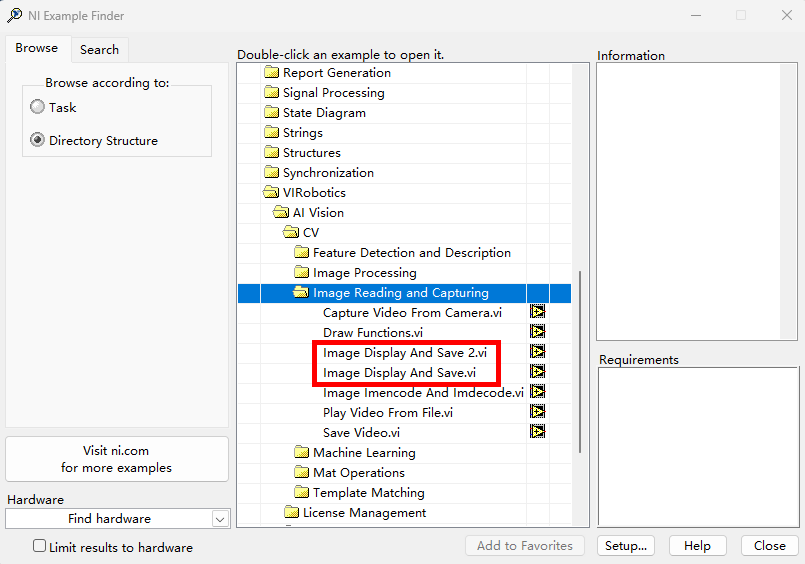
Pictures can be displayed and saved after running
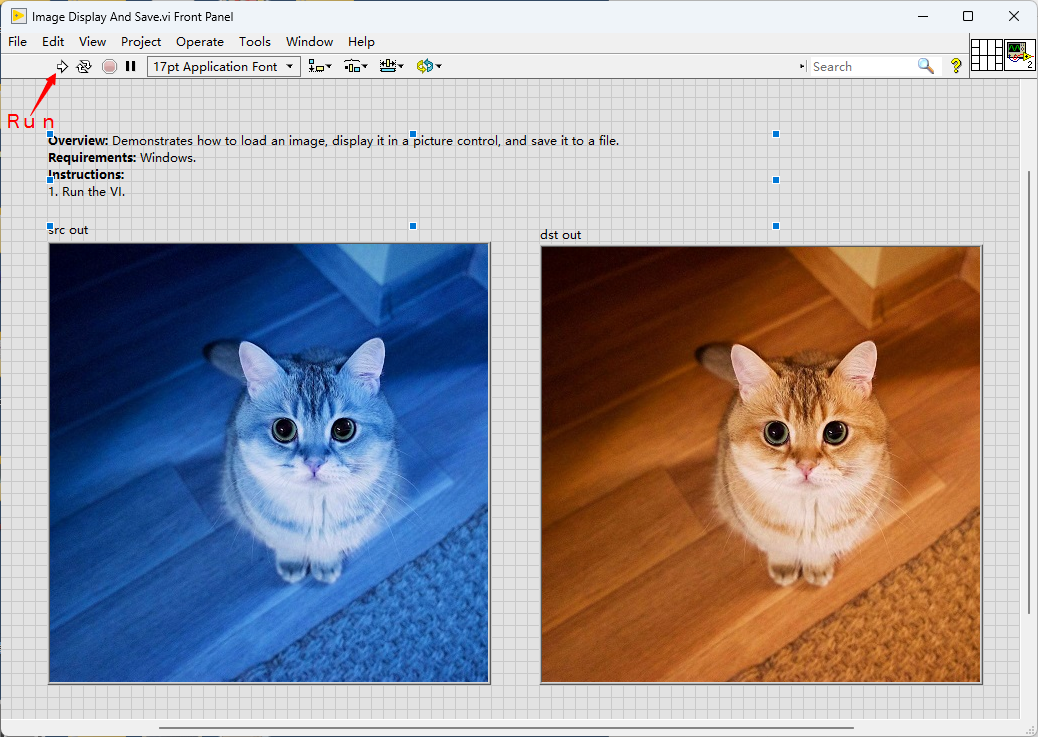
4, press Ctrl + E View Block Diagram :
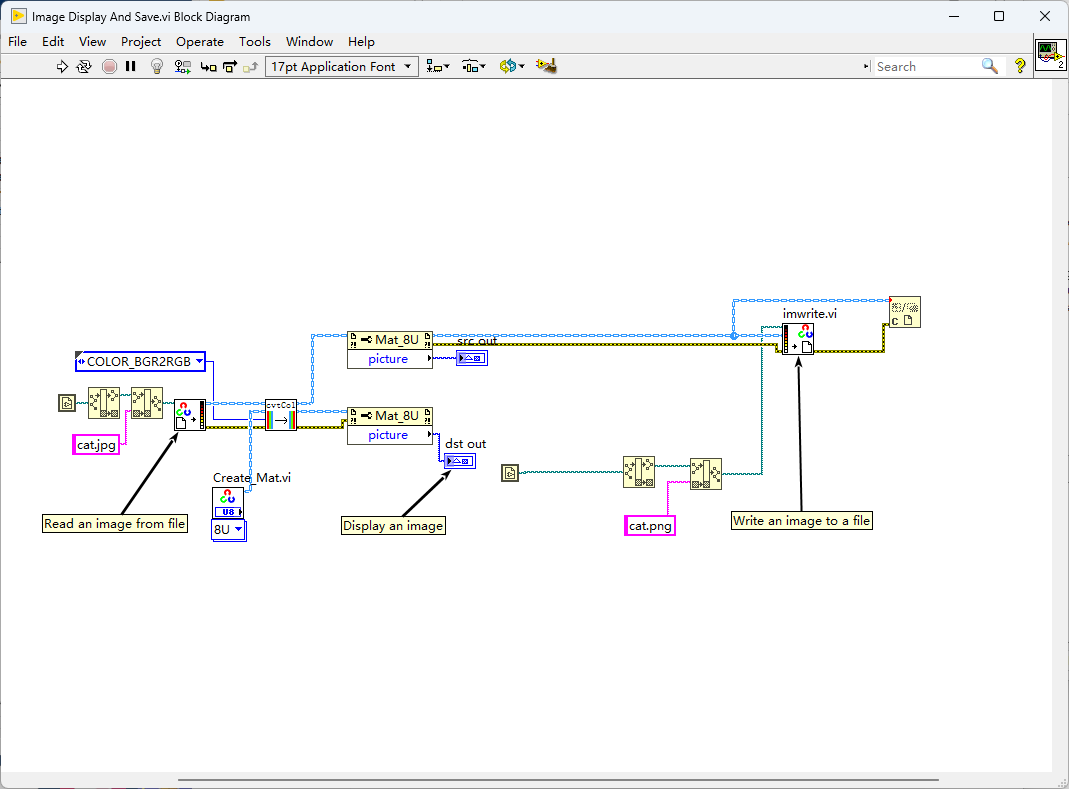
1.2 Capture camera image
Make sure you are connected USB The camera or computer has a built-in camera;
Open the example
Capture Video From Camera.vi;Run the program to obtain real-time pictures
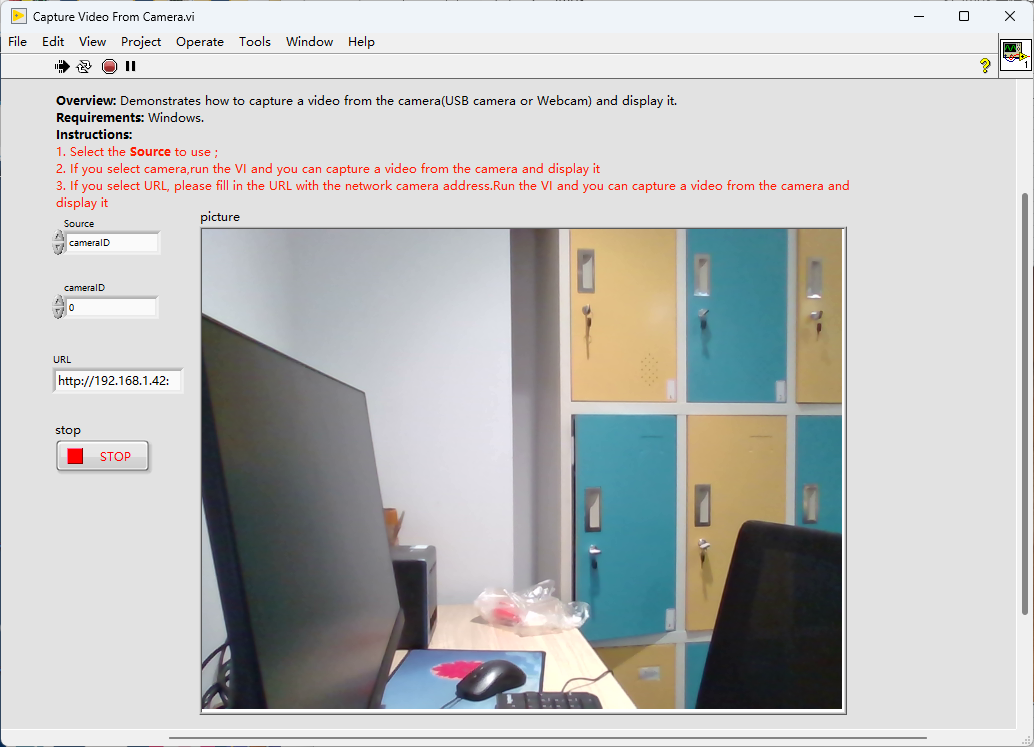
The program block diagram is shown in the following figure:
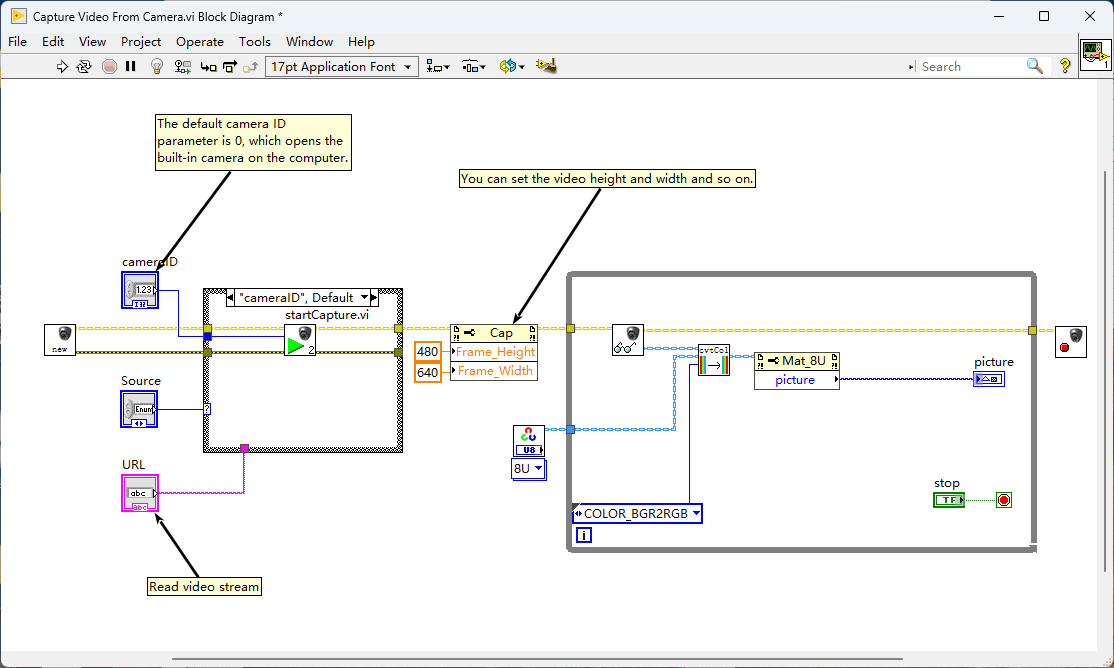
1.3 Read webcam or video streams
1, open. Capture Video From Camera.vi;
Switch the source control to URL and enter the video stream address, which can be an online URL link or a webcam URL link, such as https://video.wezhan.cn/90e852575ba871f0bffe4531958d0102/59c6bd1b28784e2ba99c0ac28e13a477-88252280e192c3a9e71392ae3f5bec72-sd.mp4
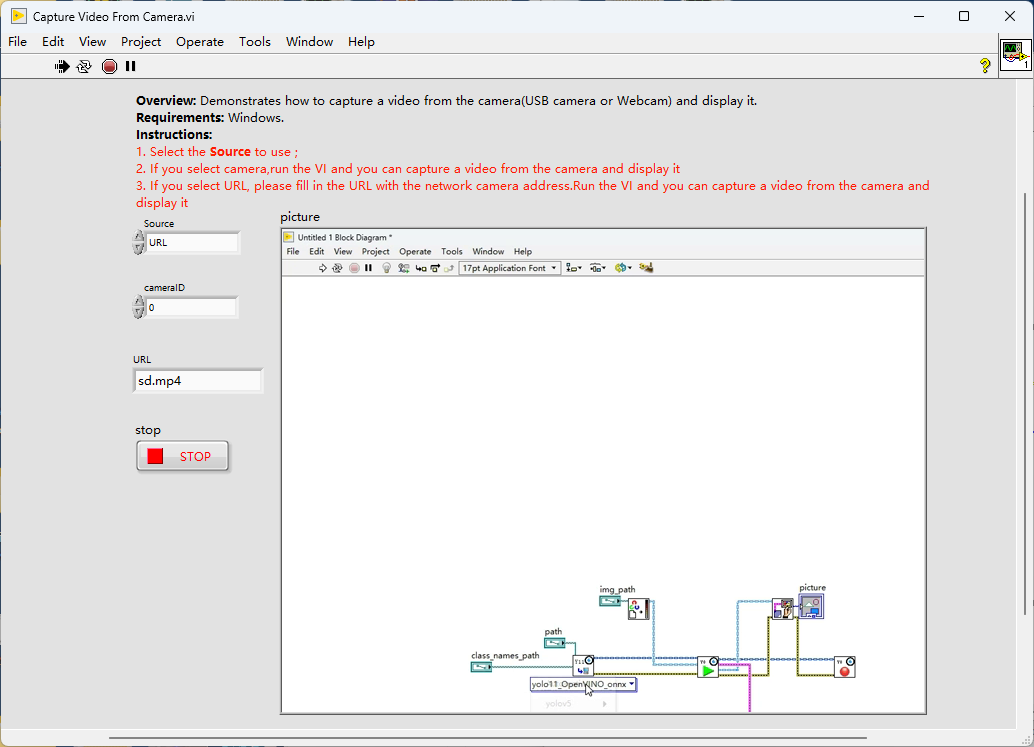
3, can refer Play Video From File.vi Realize screen zoom display
1.4 Read and save video files
Open the example
Play Video From File.vi: Play local video filesOpen the example
Save Video.viSave the camera screen (or video stream) as a video file ;
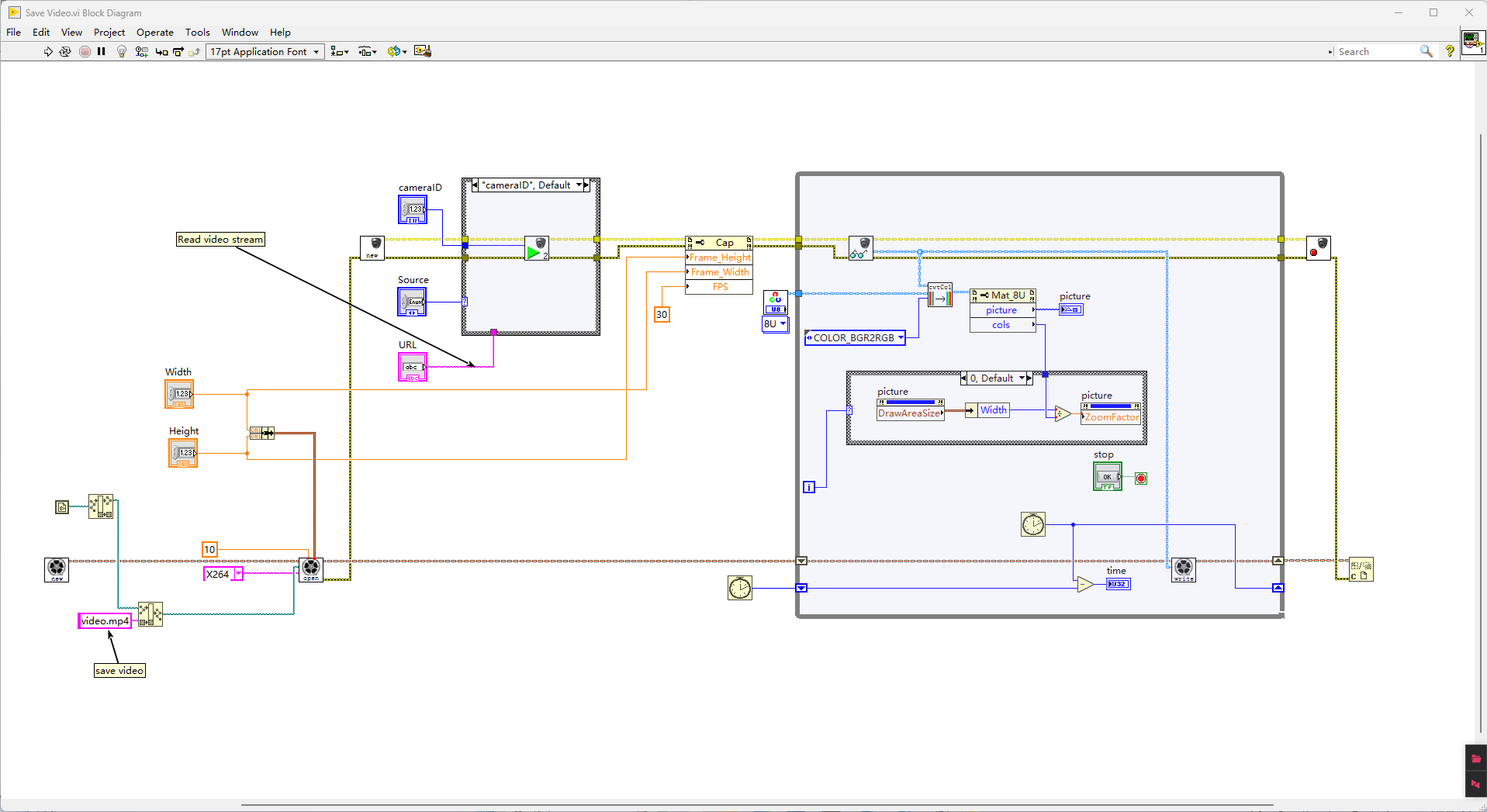
2. model loading and inference (AI Model Inference)
The following will be YOLOv8 The model is used as an example to demonstrate how to load the model for target detection.
⚠️ Note: Make sure that the model path and image path are in English and avoid containing Chinese and spaces.
2.1 Real-time detection (via camera)
Open Sample Path: Examples are available in
LabVIEW install path\examples\VIRobotics\found in the path. It can also be found in the help of the LabVIEW, as follows: Help>>Find Examples>>Directory Structure>>VIRobotics>>AI Vision>>YOLOv8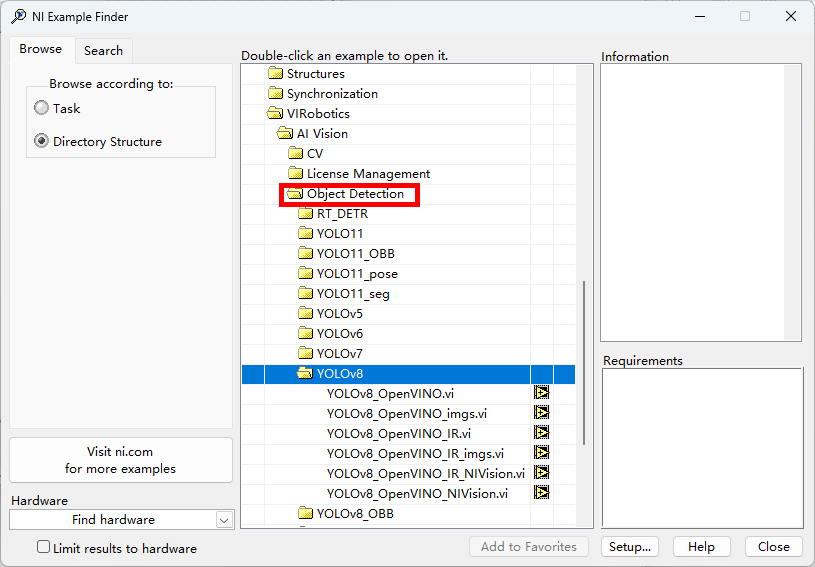
Double click to open
YOLOv8_OpenVINO.vi;Click Run, default load yolov8 model and call the camera to detect
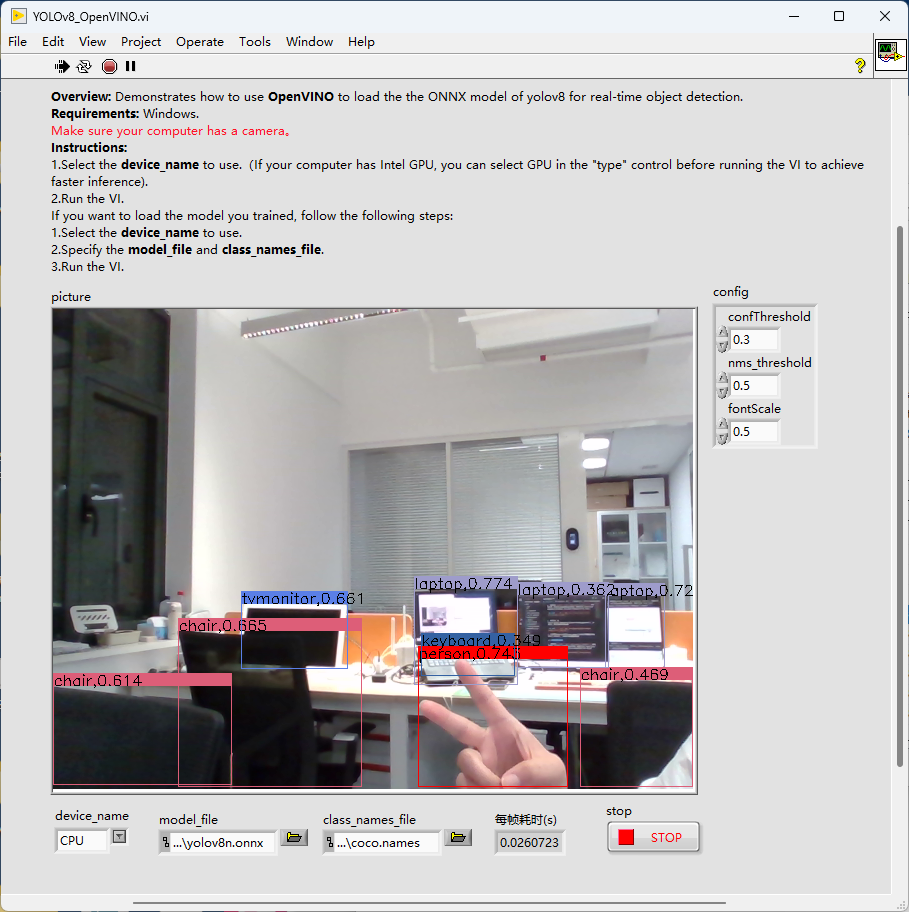
2.2 Picture Detection (Detecting Picture Sets)
Open Sample
YOLOv8_OpenVINO_imgs.vi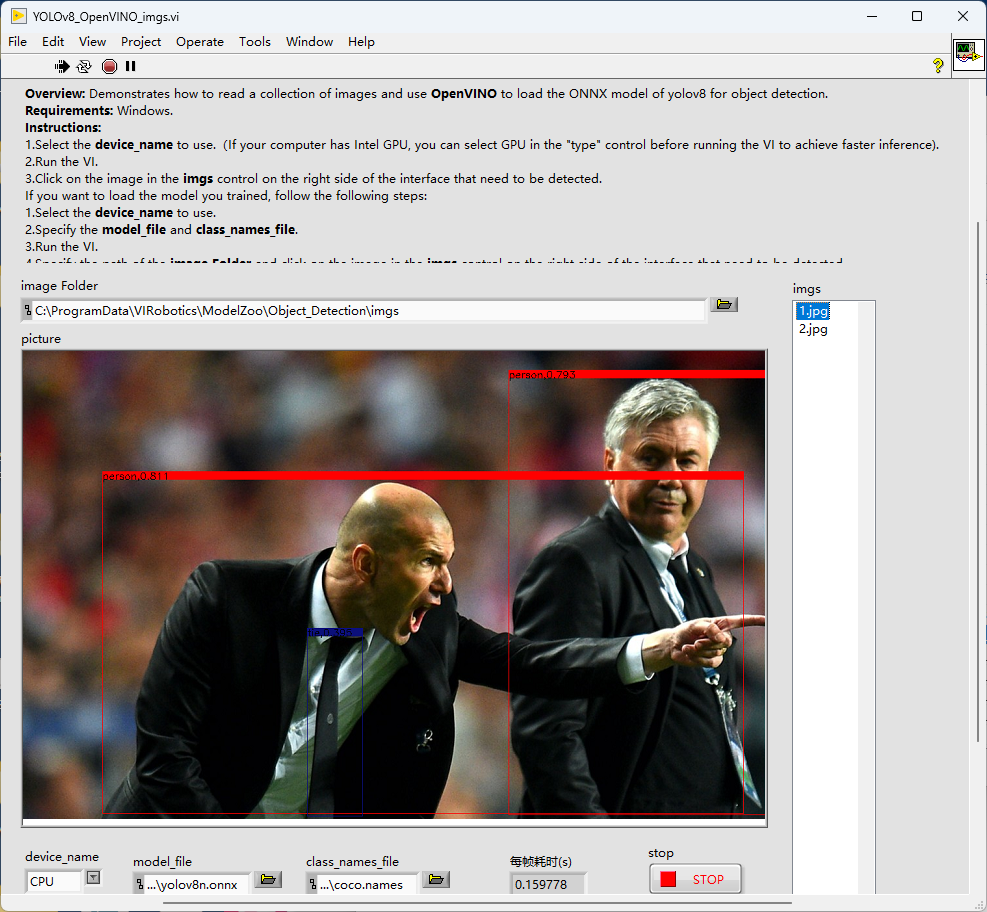
The program will read the specified picture folder, click on the right side
imgsControl to switch detection pictures
2.3 Replace with custom model
You can replace the default model in the above example with your own trained model:
| Project | Description |
|---|---|
model_file | Replace with your own .onnx or .xml(IR) Model Path |
class_names_file | Replace with a category label file (such .txt) |
image Folder | Image directory path used for image detection |
After the settings are completed, click Run to complete the inference of the custom model.
Tips and Precautions
All paths must be in English, avoid Chinese/spaces/special characters
The default model is yolov8s.onnx, if you replace the model, please ensure that the format is compatible.
Please refer Function Module Details Get each VI Detailed parameter description
Technical Support
If you encounter problems during use, please refer to the relevant chapters or contact technical support:
Technical Support Email:support@virobotics.net
Official website:https://www.virobotics.net